# Manjaro KDE 作業系統安裝與設定指引
# 摘要
本文件用於指引使用者,如何透過 VirtualBox 在 MBP-2018 電腦,安裝 Manjaro KDE 桌面 環境之 Arch Linux 作業系統。
作業程序:
- 建立 VM (虛擬電腦)
- 安裝 Manjaro KDE 作業系統
- 更新套件庫
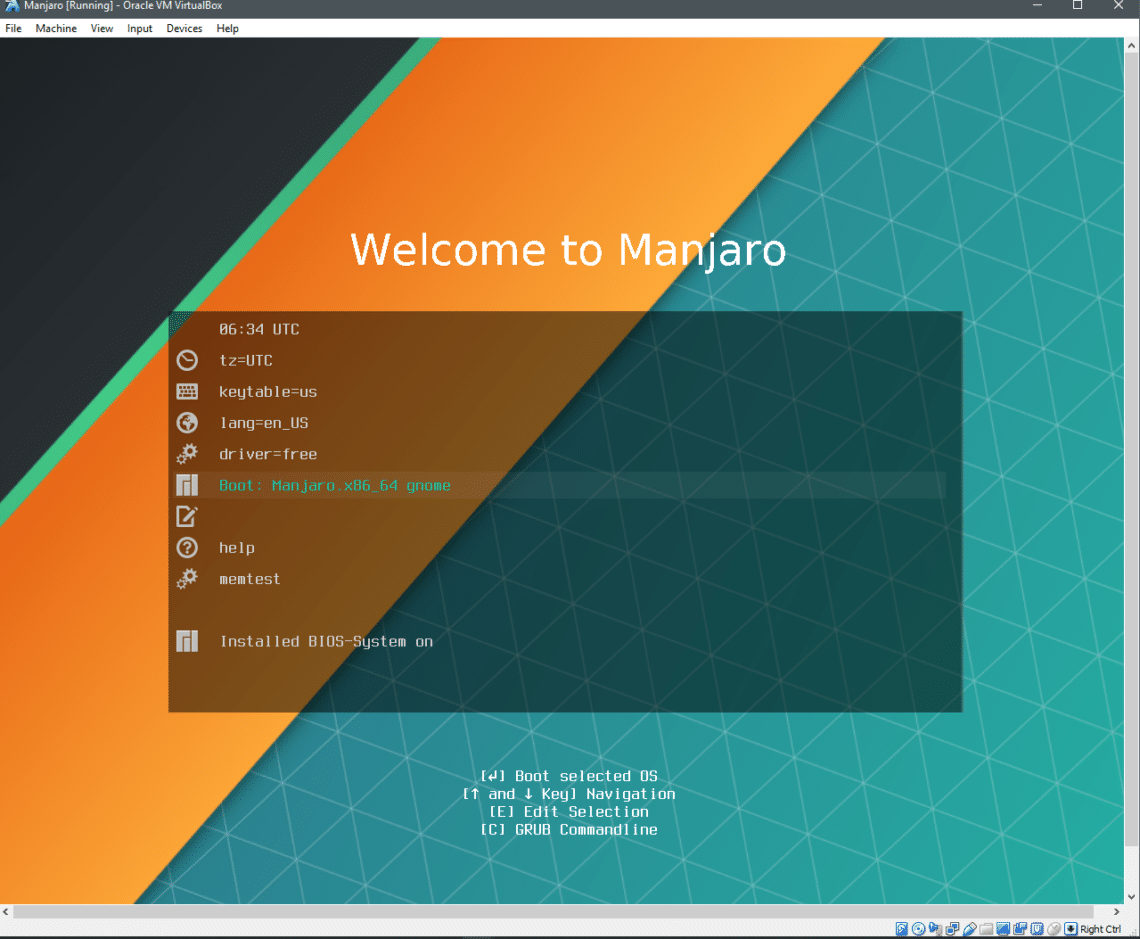
# VM 需求規格
- 電腦名稱:VBnn-Manjaro-KDE
- 作業系統:Manjaro KDE Linux (manjaro-kde-20.2.1-210103-linux59.iso)
- 處 理 器:6 核心
- 記憶體容量:4096 MB
- 硬碟:
- 格式:VDI (VirtualBox Disk Image)
- 容量:128 GB
- 配置方式:動態配給(Dynamically allocated)
# 建立 VM 作業
# (1) Name and operating system
- Name: VB23-Manjaro-KDE
- Machine Folder: /Users/alanjui/VirtualBox VMs
- Type: Linux
- Version: Arch Linux (64-bit)

# (2) Memory size
RAM: 4096 MB

# (3) Hard Disk
- Create a virtual hard disk now

# (4) Hard disk file type
- VDI (VirtualBox Disk Image)

# (5) Storage on physical hard disk
- Dynamically allocated

# (6) File location and size
New virtual hard disk file...
- location: /Users/alanjui/VirtualBox VMs/VB23-Manjaro-KDE.vdi
- size: 128.00 GB

# 微調 VM 設定
# General
Advanced:
- Shared Clipboard: Bidirectional
- Drag'n'Drop: Bidirectional

【備忘參考】:

# System
Processor:
- Processor(s): 6 CPUs

# Display
Screen:
- Video Memory: 128 MB

# Storage
Storage Devices / Controller: IDE ==> manjaro-kde-20.2.1-210103-linux59.iso

# Network
Adapter 1:
- Enable Nework Adapter
- Attached to: Bridged Adapter
- Name: en11: USB 10/100/1000 LAN

# Share Folders
- Name: vboxsf
- Path: /Users/alanjui
- Access: Full
- Auto Mount: Yes
- At: /home/alanjui/host


# 安裝作業系統
# 摘要
地域(Location):
- 時區(Time zone):Asia/Taipei
- 語言(System language):漢語(繁體中文)
- 數值與日期格式(Numbers and dates locale):漢語(繁體中文)
鍵盤(Keyboard):
- 鍵盤型態(Keyboard Model):Generic 105-key PC - Default Keyboard Model
- 按鍵排列方式(Keyboard Layout):English (US)/Default
硬碟切割(Partitions):
- Create new MSDOS partition table on /dev/sda
- Create new 61135MB partition on /dev/sda with file system ext4
- Create new 4394MB partition on /dev/sda with file system linuxswap
- Install Manjaro on new ext4 system partition
- install boot loader on /dev/sda

# (1) VM 開機
開機選項:Boot with open source drivers

# (2) 啟動安裝功能
按 [Launch installer] 鈕。

# (3) 選擇安裝時顯示語言
繁體中文(台灣)

# (4) 選擇電腦所在區域
- 地區:Asia
- 時區:Taipei
- 系統使用語言:繁體中文(台灣)
- 數字與日期格式:繁體中文(台灣)

# (5) 選擇鍵盤類型
- 鍵盤型號:Generic 105-key PC
- 語言:Taiwanese
- 類型:Default

# (6) 設定磁碟及磁區分割方式
- 安裝磁碟機:VBOX HARDDISK - 128.0 GiB (/dev/sda)
- 安裝方式:抺除磁碟(Swap 選項:Swap 到檔案)
- 開機載入器位置:使用 MBR 安裝到 /dev/sda

# (7) 設定使用者
- 一使用者:
- 稱呼:Alan Jui
- 登入名稱(帳戶名稱):alanjui
- 電腦名稱:vb23-manjaro-kde
- 系統管理員帳號:
- 設定密碼

# (8) 選擇是否需安裝 Office 軟體
選項:LibreOffice

# (9) 透過「總覽清單」確認安裝設定
若確認無誤,按 [安裝] 鈕。

# (10) 完成安裝及關機
- 不直接重開機。
- 使用 Shutdown 方式,將 VM 先關機。


# (11) 卸載 CD 後重開機
作業系統安裝結束後,再次重開前,記得需先完成 CD-ROM 卸載工作,以便電腦「開機」動作,可 從「硬碟」正常啟動作業系統。

